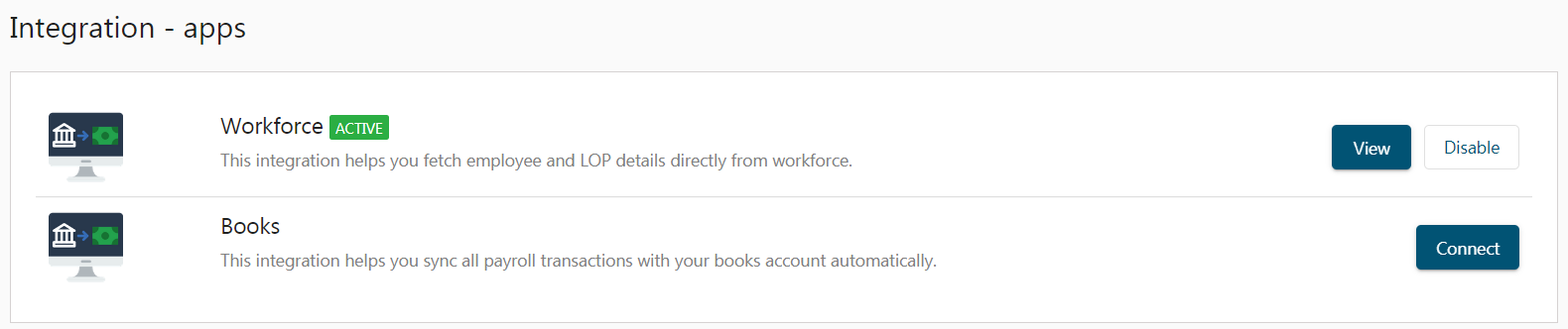By integrating Workforce management with Zenyo Payroll you can easily push employees’ Loss of Pay for a month and other details that help calculate the payroll accordingly. The employee details, employee type and work locations will be synced and fetched automatically from Workforce Management. Even terminated employees’ detail may be synced so that you can make their final settlement using Zenyo Payroll.
How to Integrate Zenyo Payroll with Workforce Management?
- In the Settings menu, choose the Integration sub-menu.
- Click on Connect in Workforce Management.
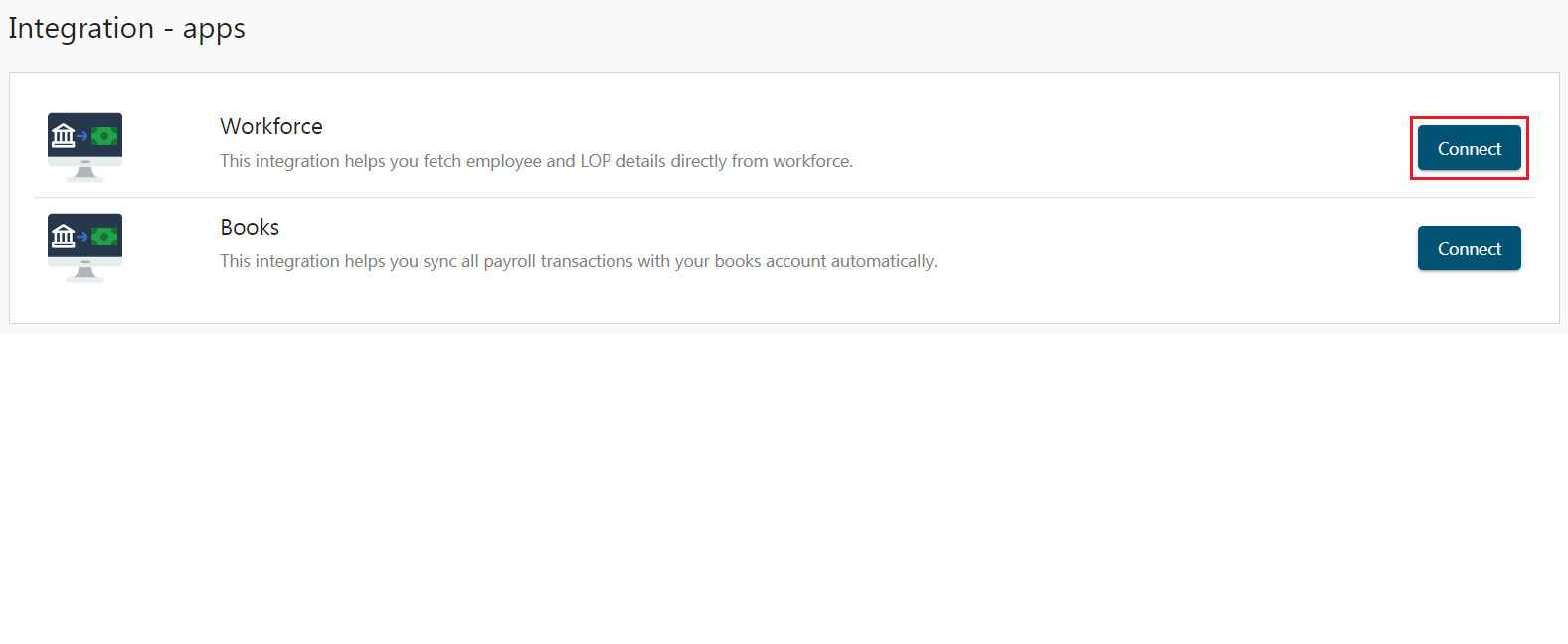
- Enter your API key to connect Workforce Management with Zenyo Payroll.
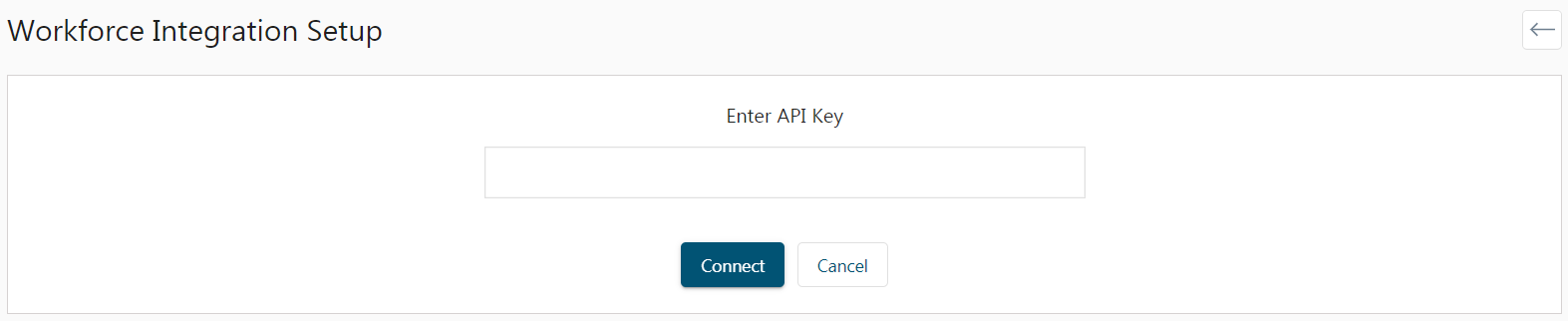
- Workforce Integration Setup
- Choose the Employment type and Work location. Employees matching the two criteria will be fetched from the workforce.
- Check the Enable Employee Portal for Users synced from Workforce to give employee portal access to synced employees.
- Check the box Fetch employee LOP details from the workforce to fetch the LOP details of all the synced employees from the workforce.
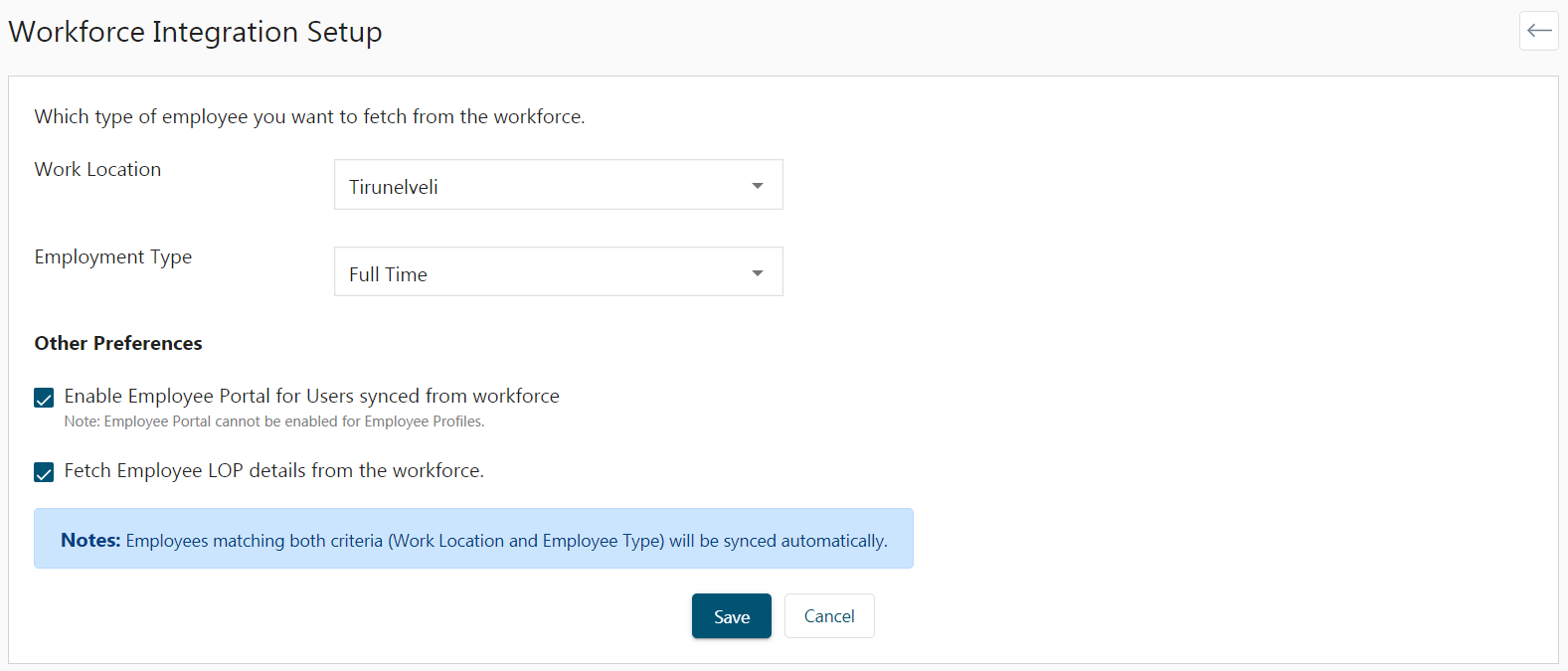
- The added employee detail will be displayed on the Employee panel
-
Sync History
The sync will take place every 24 hours automatically.
- In sync history, you can view the data synced date and time, module name, and count of detail newly added, updated, deleted, or failed.
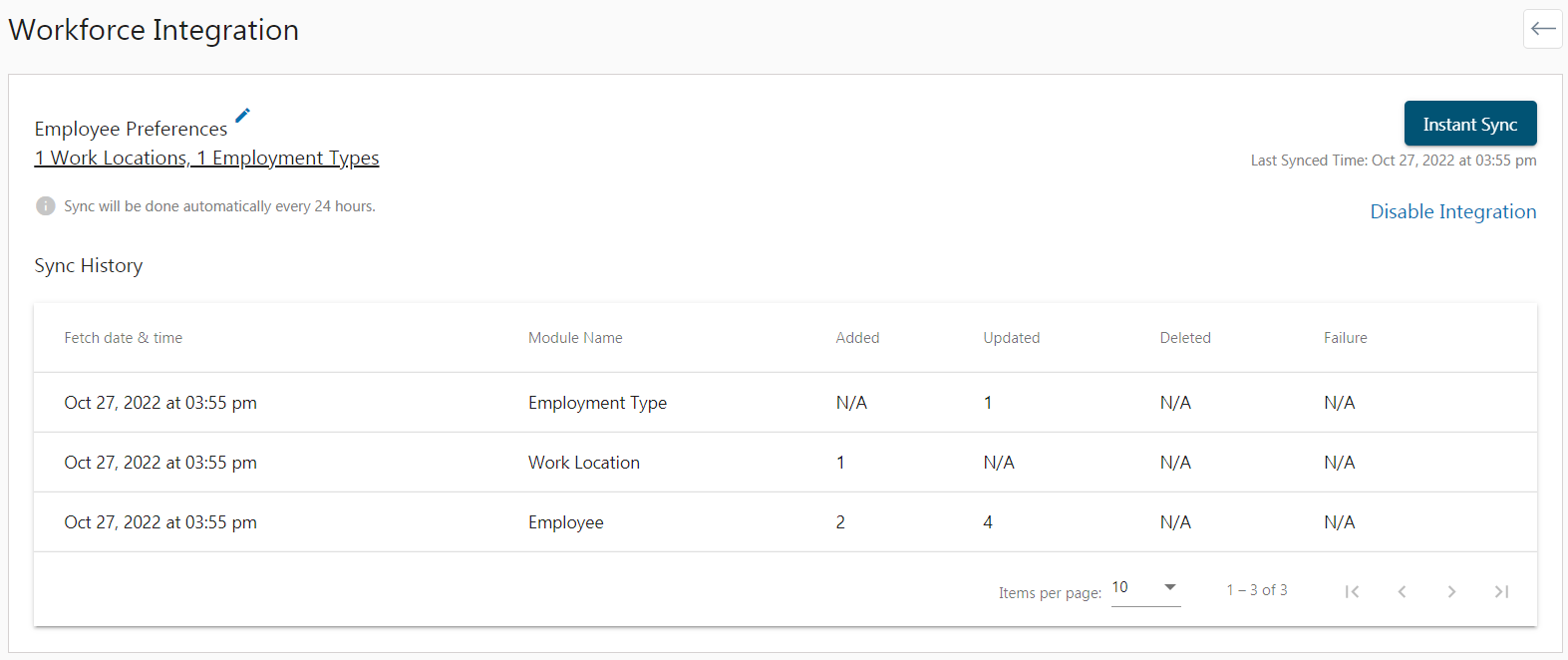
- The last synced time and date will appear below the instant sync button.

- For instant data sync, click on the Instant Sync button at the top-right corner.
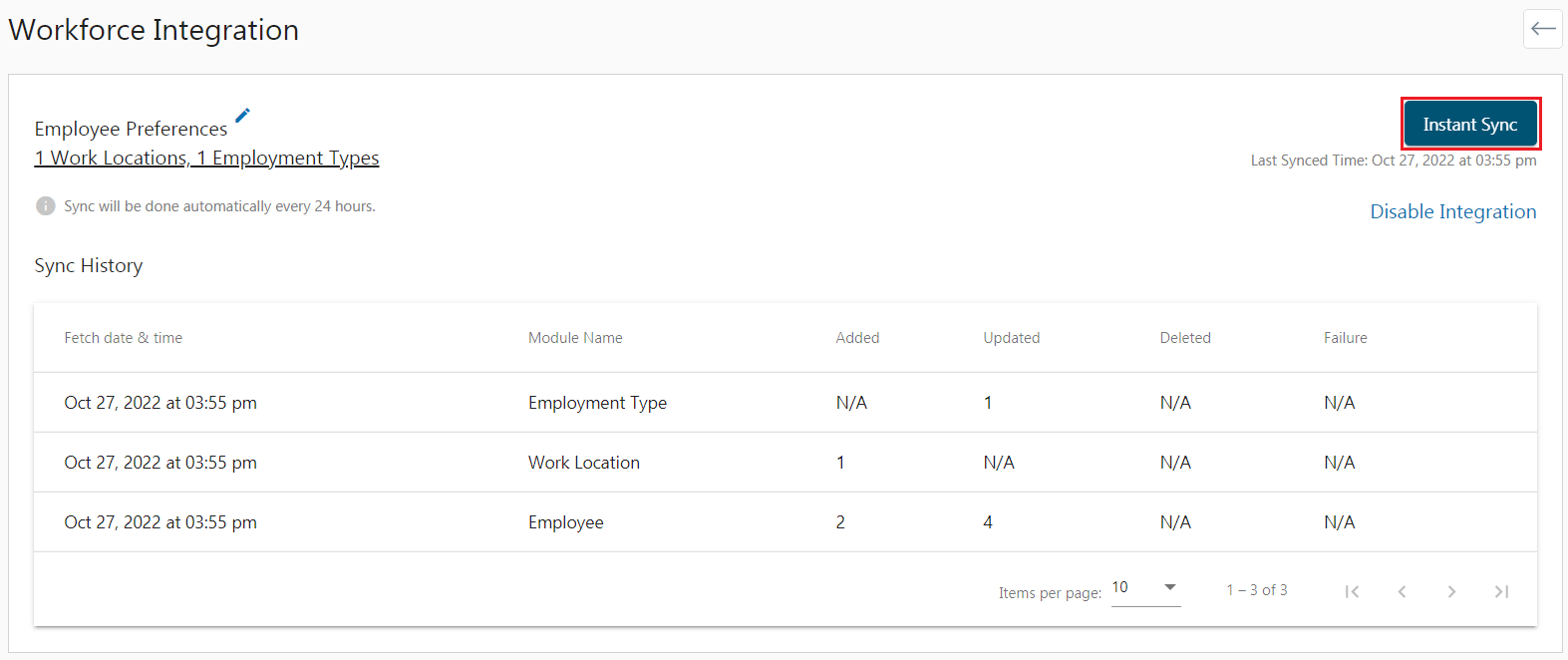
- If you want to disable your workforce management integration from Zenyo Payroll, click on the Disable Integration link.
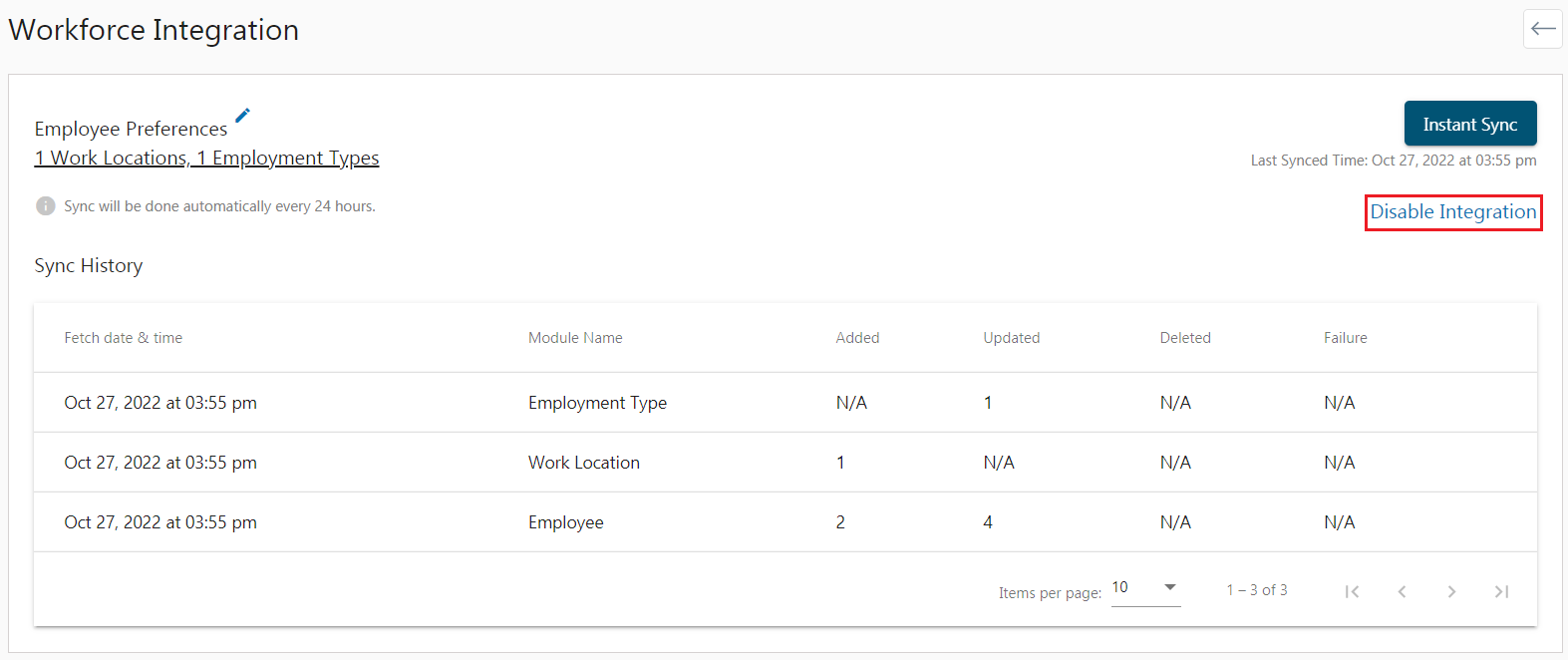
- Error Information
- If any error occurs while syncing the data, it will be displayed in the Zenyo Payroll.
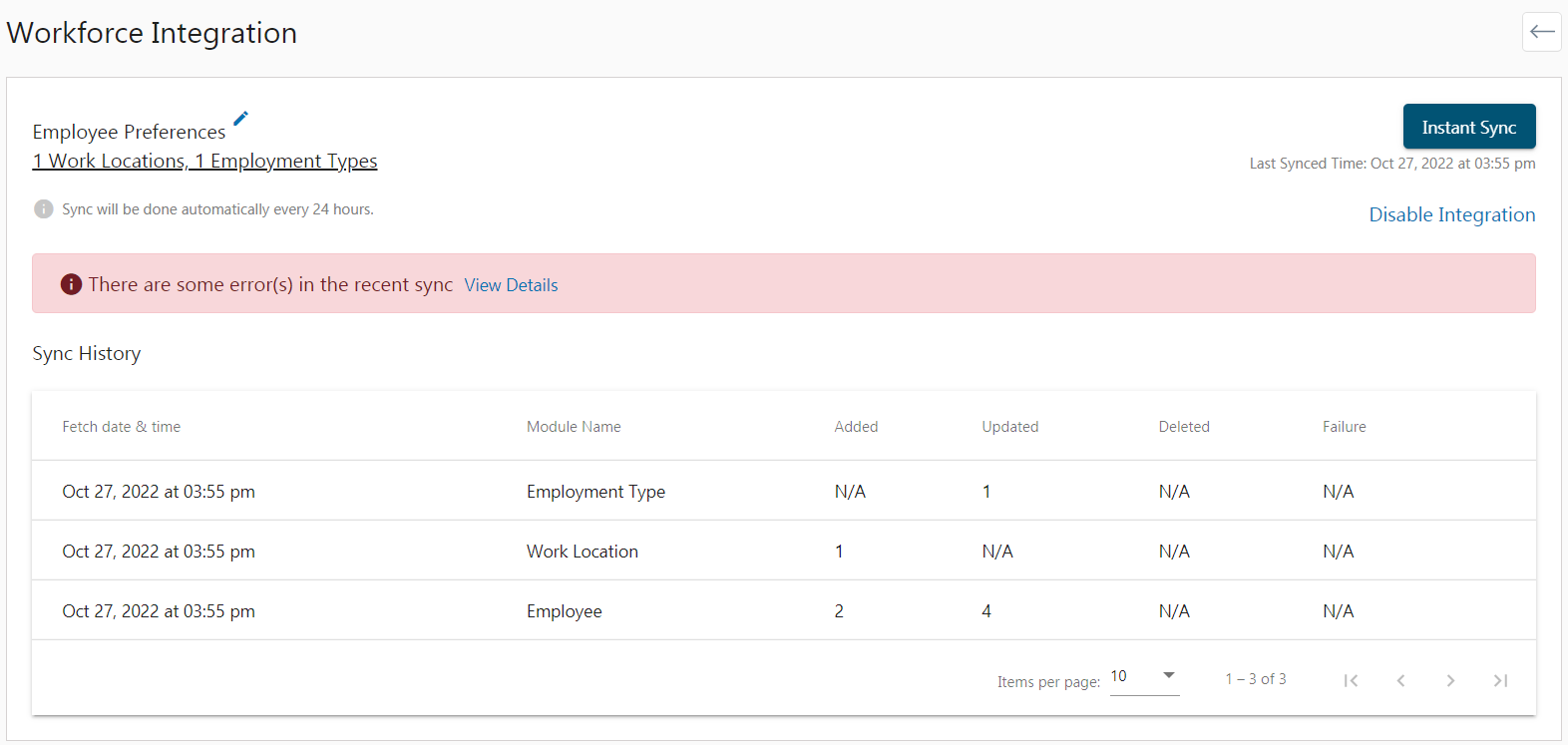
- You can view details to see the error details and also filter the error information by employee, employment type, and work location.
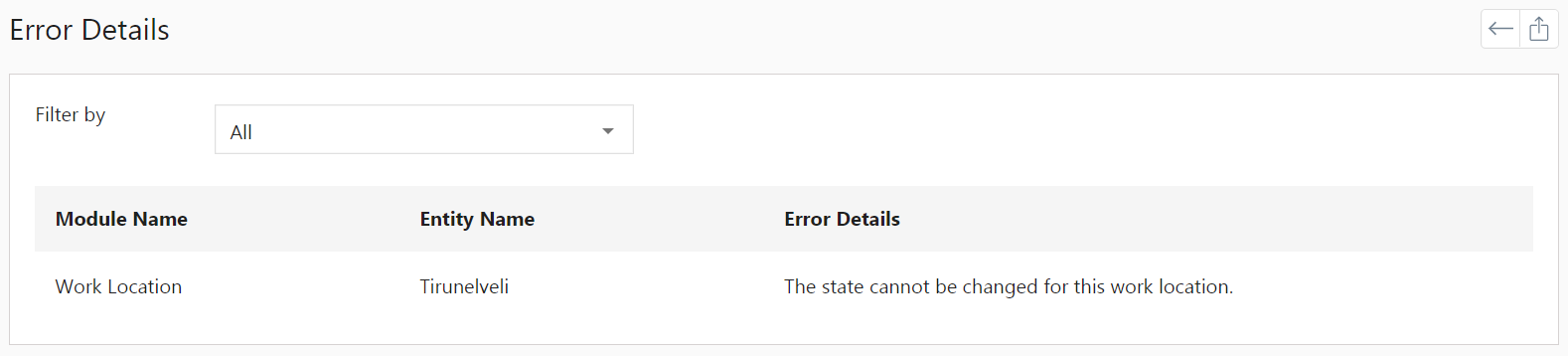
- After integrating the Workforce Management, you can view the details or disable your account.