To get started, go to the (Payroll) signup page and create an account. As soon as the account is created, an email is sent to you that has an activate button to confirm the account. After confirmation of the account, you can now sign in to the application. It navigates to a setup page where you have to go through three steps:
- Organizational setup
- Tax Information and
- Pay schedule
Organization Setup
- Enter your Organization Name, Industry and Organization Address. This address will be your primary work location in Payroll. If your organization operates from multiple locations, you can add them by going to Settings > Work Locations
- Click Next to move on to set the Tax Information.
Tax Information
On this page, enter your organization’s tax information such as Personal Account Number (PAN), Tax Deduction and Collection Account Number (TAN) and Goods and Services Tax Identification Number (GSTIN).
PAN
PAN is a 10-digit unique identification alphanumeric number that is a means of identifying various taxpayers in the country.
TAN
TAN is a unique 10-digit alphanumeric code whose primary purpose is deduction or collection of tax.
GSTIN
Every business operating in a state or Union territory is assigned a unique Goods and Services Tax Identification Number, popularly known as GSTIN.
Click on Next to set your Pay Schedule.
Pay Schedule
- Choose the First Pay Period, which corresponds to the month in which you want to execute your first pay run.
- Choose how you would like to calculate TDS. You can choose from 3 options viz, monthly, yearly or estimated TDS.
- Choose when you want to pay your employees’ paychecks each month.
- Select whether you want to calculate your employees’ monthly salary based on the actual number of days in a month, or the working number of days (say 24) per month.
- If you select the actual number of days in a month, your salary will be calculated as per the work week that you’ve configured (Weekends are considered as workdays).
- If you select the working number of days, pay will be calculated only based on the number of working days for that month.
- Choose whether or not to include a week off or holidays using toggles.
- Click on Save. Now your setup is complete.