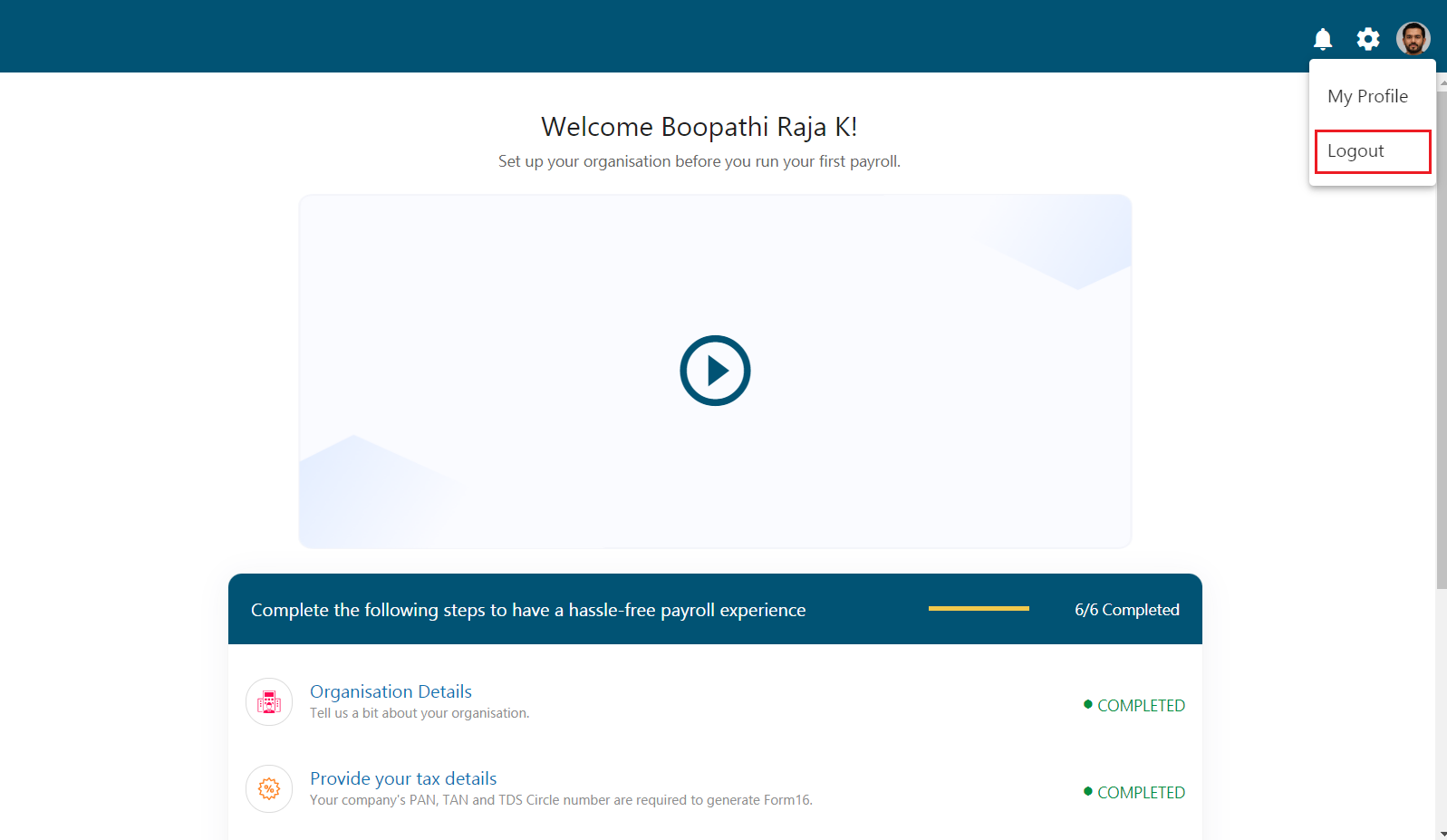Getting Started
After the organizational setup is complete, clicking on the Getting Started link on the Dashboard displays a checklist of the steps you have to complete in order to run your first payroll. This checklist consists of the minimum set of steps you have to complete. For example, you have to create at least one holiday policy and at least one batch.
- On the Dashboard, click the Getting Started option.
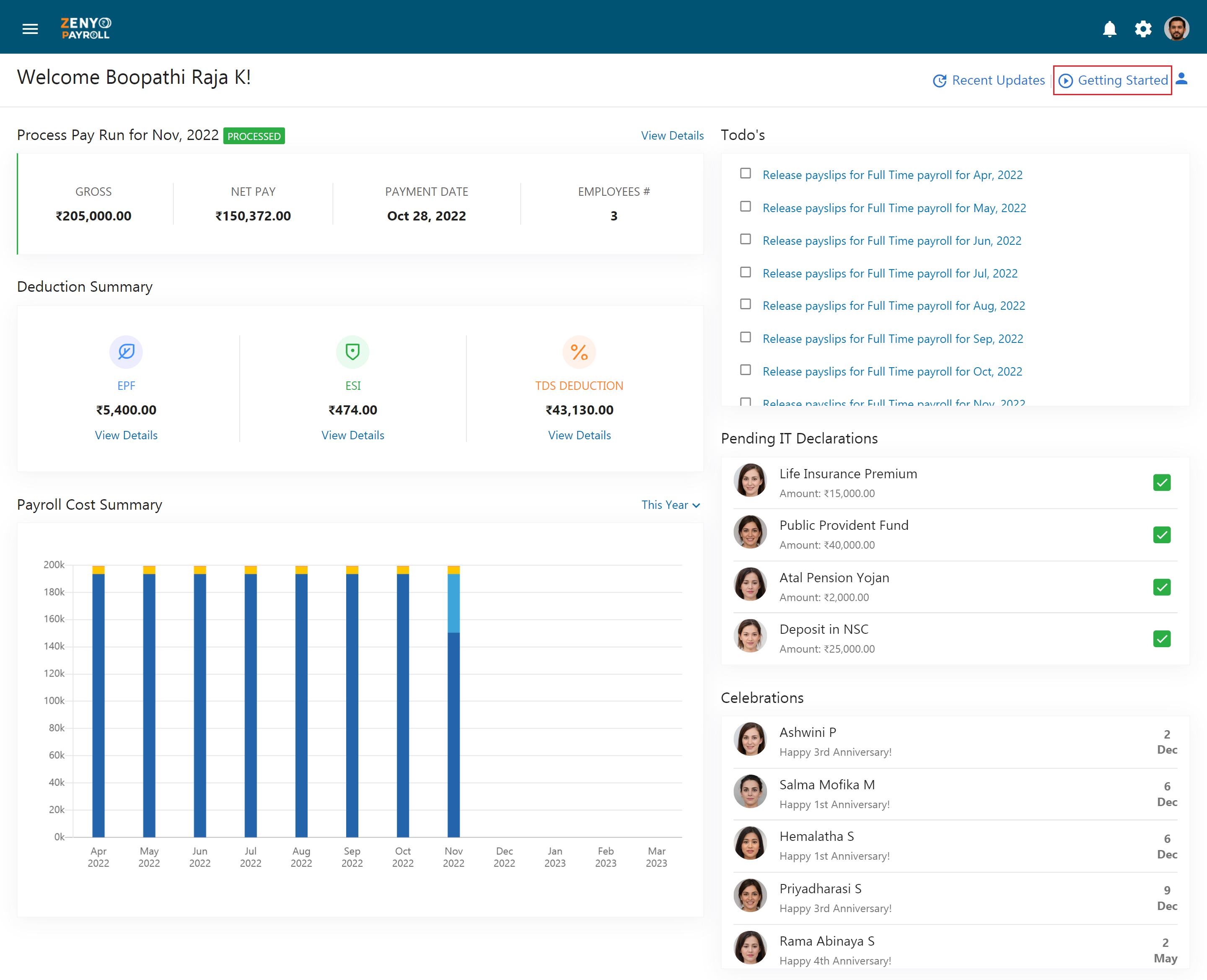
- A checklist containing various activities is displayed. Activities include:
- Organization Details - Upload the company logo to complete this step. Otherwise, the step shows Pending status.
- Tax details - Add details like PAN, TAN, and TDS Circle numbers.
- Holiday Policy - Create at least one holiday policy
- Add Employees - Add a minimum of one employee to complete this step.
- Add Batch - At least one batch is to be created to complete the step.
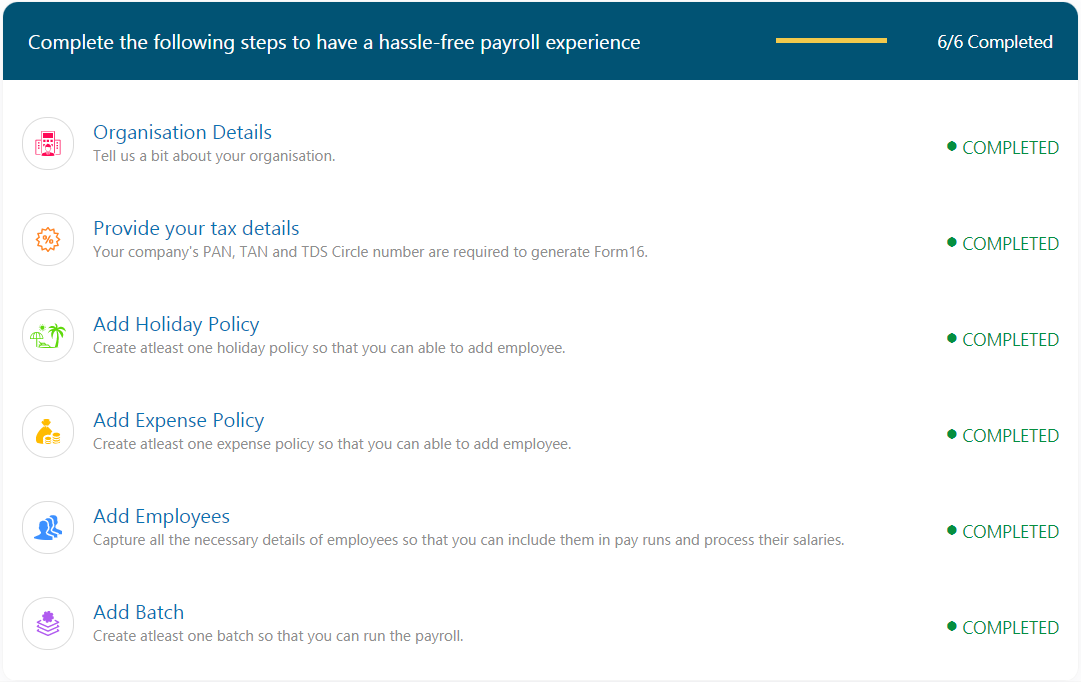
Recent Updates
Application updates are software updates that can include new features and services for the application users/customers. On the Dashboard, click on the Recent updates link to display all the recent updates you want your customers to know of.
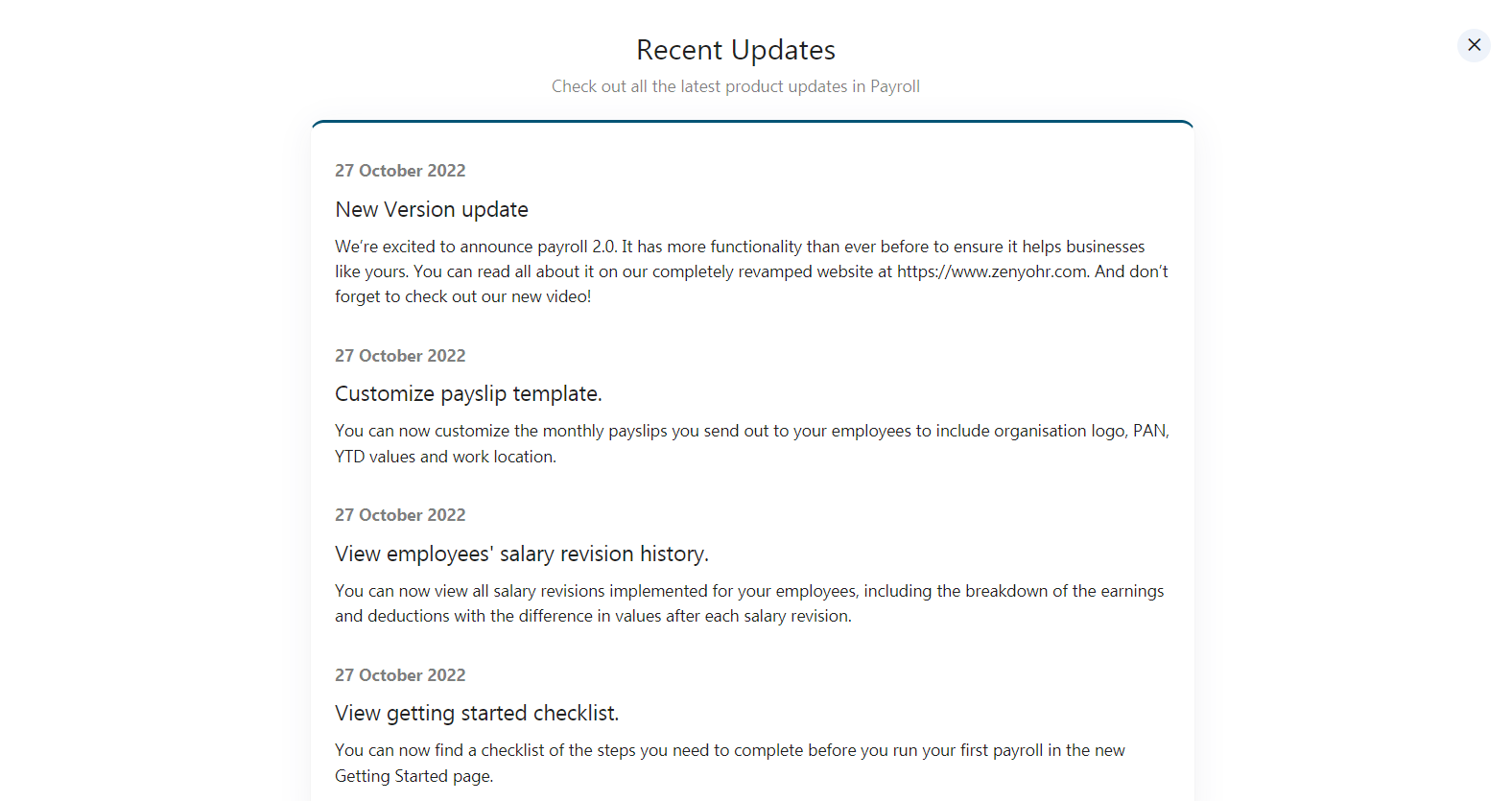
Account Setting
Account setting allows you to change your account profile picture and password. By default, the account shows the information about the account owner which includes the name and email. An account owner can update their old password or log out from their account in the My profile section.
Profile Details
- Click on the profile picture of your account in the top-right corner.
- In the drop-down, choose My profile.
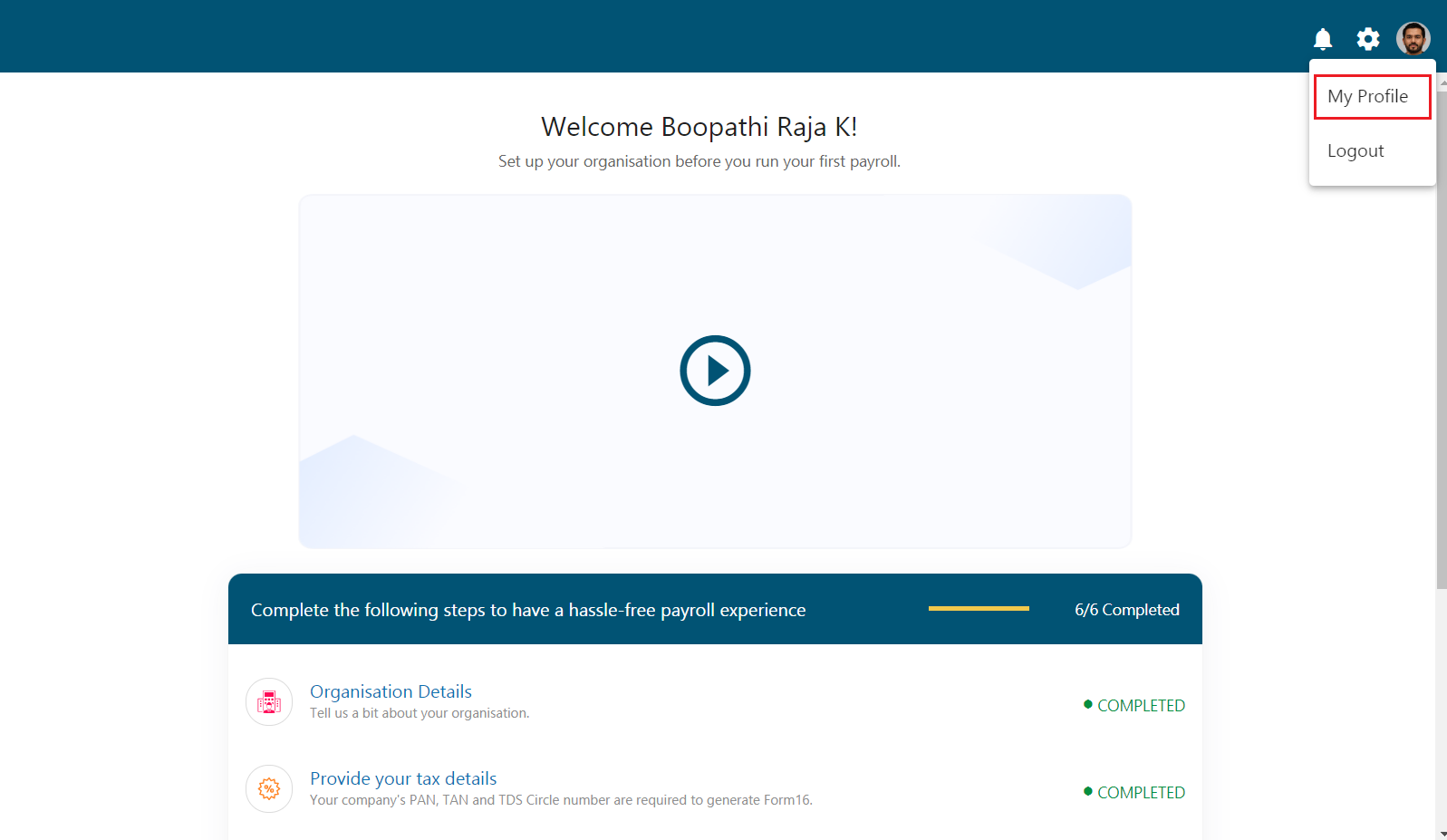
- By default, you can view your personal information such as your name and email.
- To change the password of your account, enter your current password.
- Then type in the new password and double-check it by typing it in again.
- To save the new password, click Update.
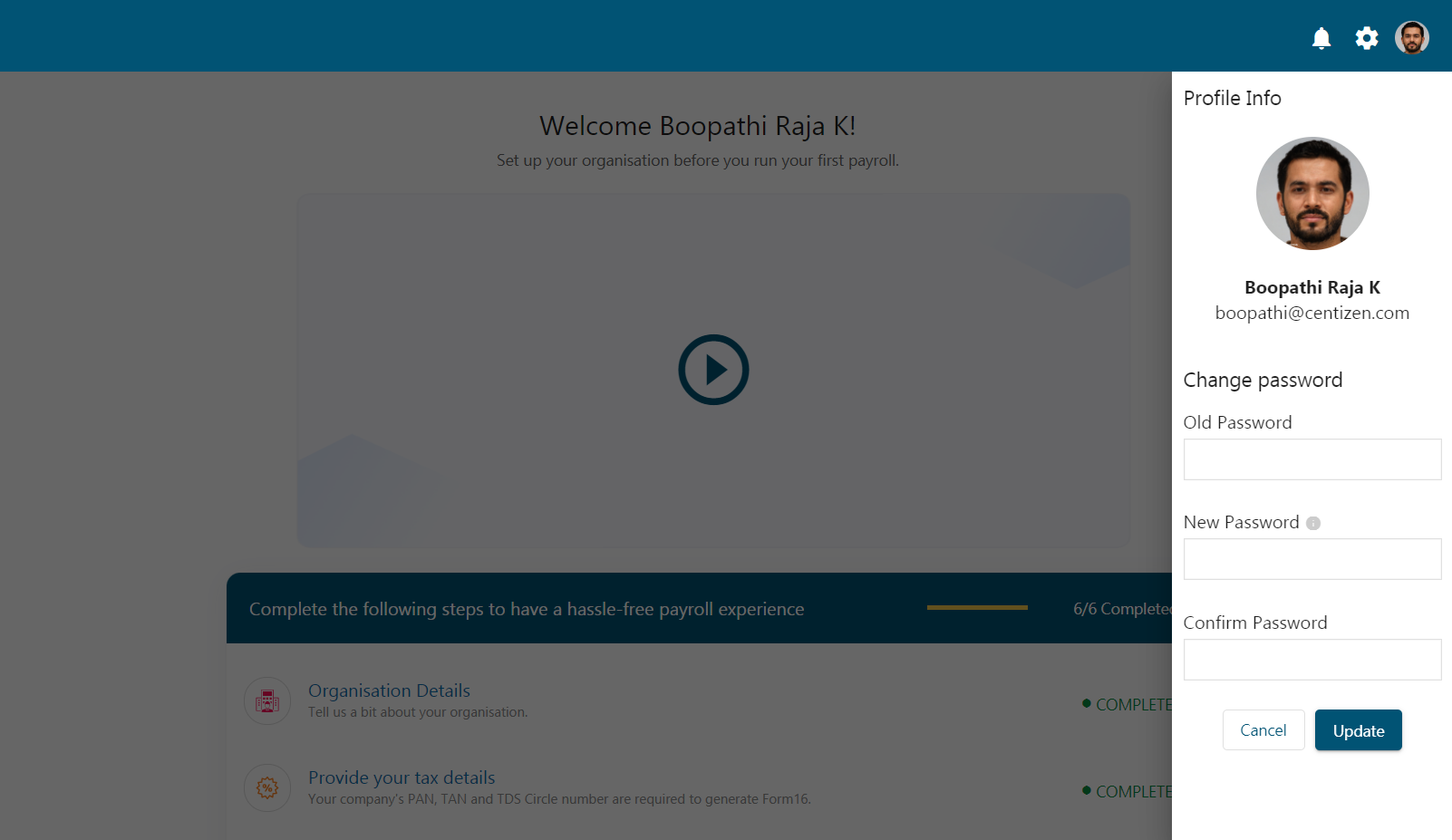
How to Sign out from Zenyo Payroll?
- Navigate to the profile icon at the top-right corner of Zenyo Payroll.
- In the drop-down click on the Logout option.