The organization details that you entered during the setup process can be modified. You can update additional details such as the Company Logo and Date Format.
- In the Settings menu, select the company profile sub-menu.
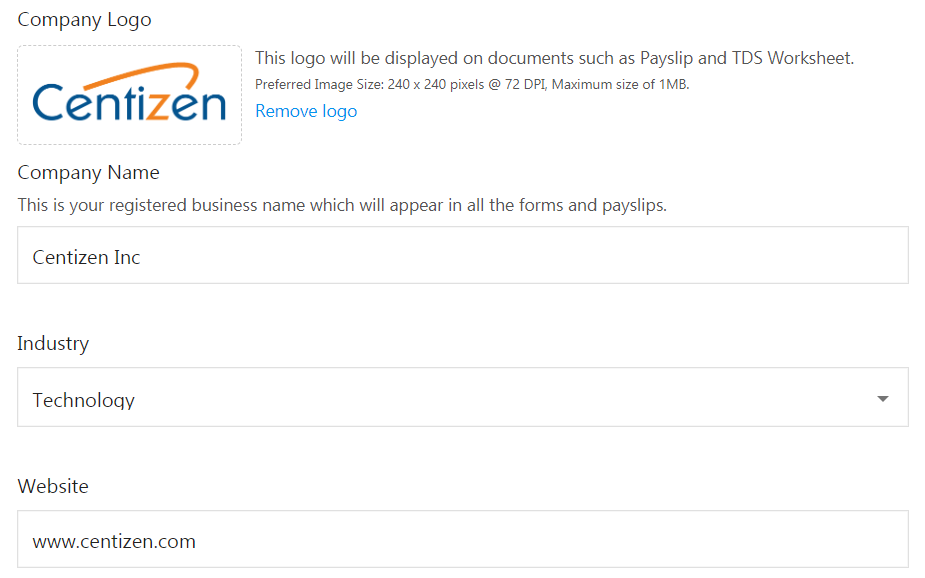
- Upload the company logo. This logo will be displayed on the payslip and TDS worksheet. Make sure the size is 240 X 240 pixels and the maximum size is 1MB.
- Choose the industry in which your business operates. For instance, if the organization is an IT company, select Technology from the drop-down.
- Enter the website URL.
- Enter your business address. This address will be the primary work location for your organization.
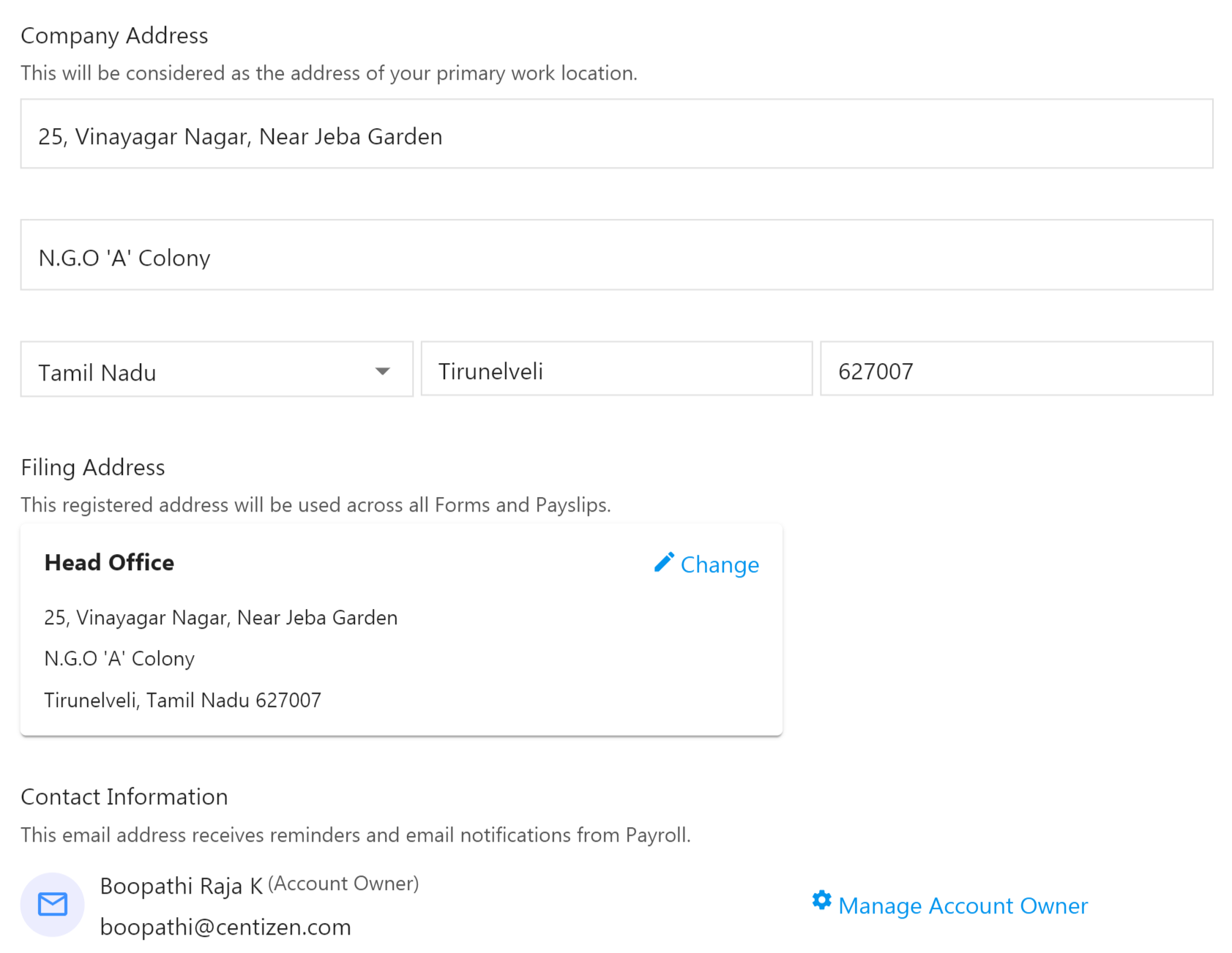
- Choose the Filing Address that will be used in all payslips and Form 16s. Your filing address will be your Organization Address by default. To change this, click on the Edit icon and choose another address from the drop-down. Click Save.
- Additional addresses can be added to the Settings>Work locations page.
- The contact information displays the contact information of the Account owner. This is the primary contact for this organization. All notification emails regarding pay runs, taxes and form filing will be sent to this email.
- Click on Manage Account owner link to change the account owner details.
- Click Save.
Manage Contact Information
The email address in the Contact Information section is the Account owner who receives reminders and email notifications from Payroll.
To change the account owner,
- Click on the Manage Account owner link in the Contact Information section.
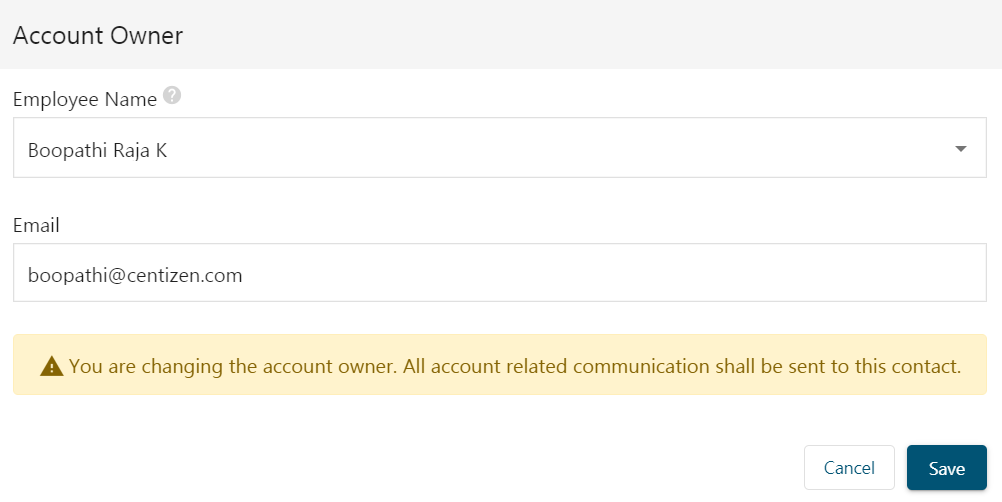
- Fill in the employee’s name and email address.
- Click Save.