You can personalize the content of the system-generated emails and send it to your employees by modifying the email templates.
Customize the following system-generated emails.
- Employee Invitation - This email will be sent to your employees when you enable portal access.
- Salary Revision Notification - This email will be sent to your employees when their salary has been revised.
- Payslip Notification - This email will be sent when you pay your employees.
- Full & Final Settlement Payslip Notification - This email will be sent once you process the terminated employee’s final settlement.
- Request IT Declarations - Send emails to the employee requesting them to submit IT Declarations.
- Change Password - This email will be sent once your password is changed.
- Forgot Password - This email will be sent when employees click the ‘forgot password’ button.
How to Customize an Email Template?
- Click on the Edit icon in the respective email template you want to modify.
- Enter the subject for your email.
- Modify the email content. If there is a text change for each email like name, pay period, date, etc. you can use placeholders.
- Click on the Save button.
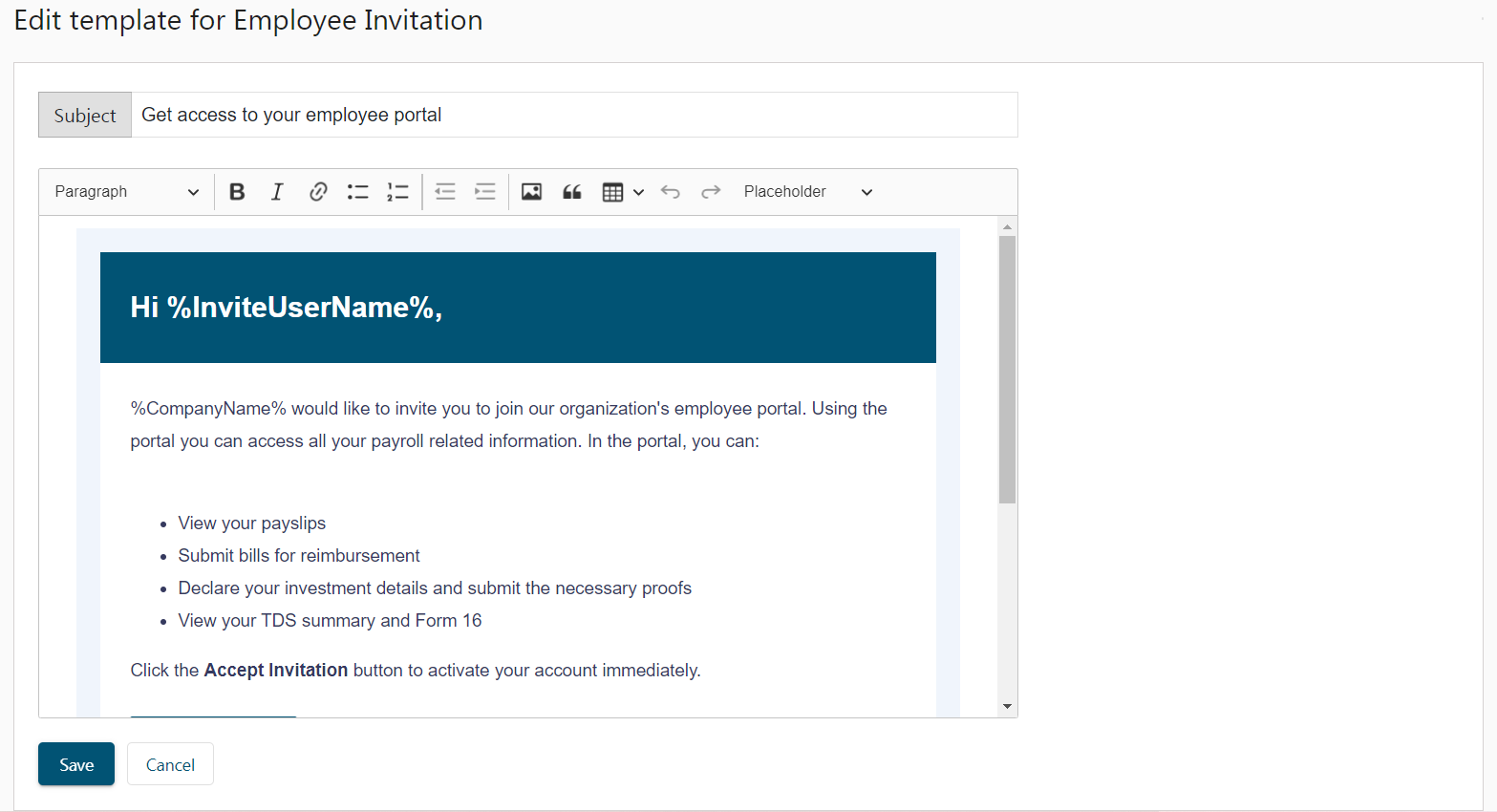
Placeholders are used to display data that varies for each email. A collection of placeholders you can use in the email templates are listed below.
| %CompanyName% | Displays the name of the company |
| %CompanyEmail% | Displays the email of the company |
| %OrgAddress% | Displays the address of the company |
| %CompanyPhone% | Displays the contact number of the company |
| %CompanyWebsite% | Displays the website name of the company |
| %InviteUserName% | Displays the name of the employee to whom the mail is sent. |
| %InviteUserEmail% | Displays the email of the employee to whom the mail is sent. |
| %InviteByUserName% | Displays the name of the person who sends the invitation mail. |
| %InviteByUserEmail% | Displays the email of the person who sends the invitation mail. |
| %PrimaryContactName% | Displays the account owner’s name. |